Quick Searches
The Quick Search function searches by passing the search text directly to the Content Manager search engine. This allows any search from a simply title word search to a complex query to be composed. To search the Content Manager database using quick search:
- Type the title word or words to search for in the quick search text box
- Click Quick Search
A list of records matching your search terms is displayed.
Simple Searches
A Simple Search can be done by using a single search method in Advanced Search section of the search screen. To search the Content Manager database using a simple search:
- In the search for list, click on the drop-down button and select a search method
- Type the text you wish to search for in the equal to text box
- Click Search
Advanced Searches
Advanced searches combine multiple search methods. This is achieved by using the AND and OR options in the Advanced Search section of the search screen.
To search the Content Manager database using an advanced search:
- In the Search For list, click on the drop-down button to select a search method. You may select up to three types of search methods in the standard search page supplied with WebDrawer.
- For each search method you select, type the text you wish to search for in the equal to text box.
- Click AND if the results of the search must contain all of the search terms you choose.
- Click OR if you would like to display records which contain at least one of the search terms you choose.
- In the Sort By list, optionally click on the drop-down button to select a field to sort by. Click the Descending check box next to the sort criteria if you wish to sort by that criteria in descending order. You can choose up to three sort criteria to sort results by.
- Click Search
The available search clauses are detailed in the search clause help.
Searching by Range
Some types of search allow you to search by ranges. Use the word 'to' to designate a range of values.
For example searching by Date Registered 9/10/2012 to 27/04/2013. This search returns all the records in the range including the dates specified.
Searching by Date
When searching by date either use a region agnostic format (e.g. YYYYMMDD) or the format specified in the Content Manager client. In fact the search date parser is fairly flexible and will interpret dates as best it can. Some examples:
- 24/04/2014 and 04/24/2014 will always parse to the 24th of April 2014, irrespective of your date format settings
- 04/05/2014 will parse to the 4th of May 2014 if your date settings are dd/mm/yyyy and the 5th of April 2014 if your date settings are mm/dd/yyyy
Saving Search Criteria
After performing a successful search it is possible to save the search as a bookmark. When you reload this bookmark in your Web browser the Content Manager WebDrawer server will perform the search and return the search results as if you had entered the search from the search page.
Browsing Results
When the results of a search are displayed, use the links embedded in the page to browse for more information.
For example, a successful search may return multiple pages of records.
To check the next page of records:
- Use the page navigator at the bottom of the list to choose a page number or the next/previous page.
- Click on the item in the list to see more information.
Working with Records
Once you have found the record you were searching for, use WebDrawer to view, request or complete actions associated with it.
Viewing electronic documents
To view an electronic document or file:
- Click on the record title to open the Record details
- Use the 'Links / Actions' menu to either preview the document as HTML or download the document.
A viewed document can only be displayed, WebDrawer does not update the Content Manager database, or change the location of the file when you view it via WebDrawer. You cannot return edited documents to the Content Manager database through the WebDrawer interface.
Making record requests
A record request is a request to change the physical location of a record. The relocation of a record is usually made to the person making the request, e.g. you might request a folder box in storage to be transferred to you.
Record requests can be made through WebDrawer. Your organization's own internal procedures will determine how a record request is processed.
To make a record request:
- Display the record details of the record you wish to request.
- In the 'Links / Actions' menu select the 'Make Request' button.
Note: Document requests made though the WebDrawer server use the current date and time on the server when making the document request.
Completing Current Actions
If a workflow action has been assigned to you, it is possible to register the completion of that action through the WebDrawer interface.
To complete an action:
- Display the record details of the record containing the action assigned to you.
- Click the Complete action link found in the 'Links / Actions' menu.